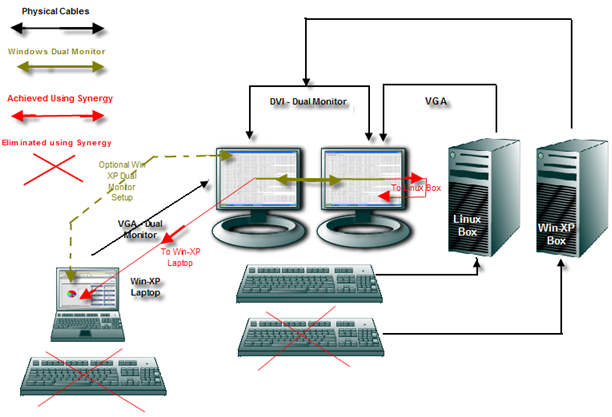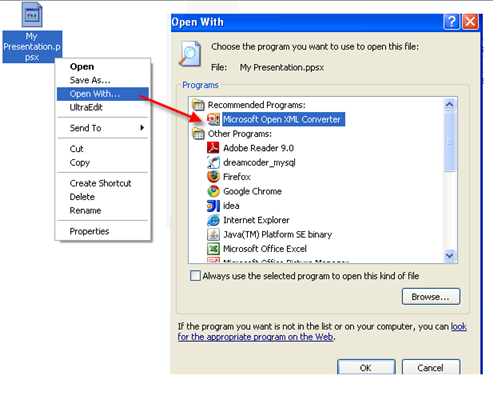Using Synergy to Share a Mouse and Keyboard between multiple computers
Writing by shivdev on Wednesday, 29 of October , 2008 at 2:44 pm
I’ve been using Synergy for quite a while now and I find it extremely useful. I’ve demonstrated how I use Synergy and simplified my life by keeping the monitors and using one keyboard and one mouse across different computers.
What I’ve done, is used my primary KB and Mouse across my Win-XP Laptop, Win-XP Desktop and Cent OS (Linux Box). So, I installed Synergy on all computers and configured Synergy with my Win-XP Desktop as the server and the clients which are my Laptop and Linux box share the server’s KB and mouse.
Setting up Synergy is pretty simple. Configure the server and let it know what machines are on it’s left and what machines are on it’s right. For instance
- Win-XP Laptop is to the Left of Win-XP Desktop
- Win-XP Desktop is the Right of Win-XP Laptop
- Linux Box is to the Right of Win-XP Desktop
- Win-XP Desktop is the Left of Linux Box
Start up your Synergy server and Synergy clients and thats it! What I also love about Synergy is the ability to copy, paste between computers. Yes – RDP does it too, but again if you want to use other monitors and share the same KB and mouse then this is really fantastic. It’s a really cool tool.
Comments (1)
Category: Tips and Tricks
- Add this post to
- Del.icio.us -
- Digg -
- -
- Tweet -
-
-