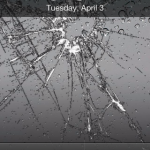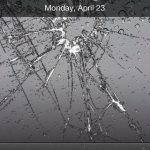Writing by shivdev on Friday, 17 of February , 2012 at 1:50 am
TWO WEEKS IN HELL (available on NetFlix Streaming) is a fantastic documentary that takes candidates’ physical and mental fortitude to the limit. It is not Reality TV. This is a serious documentary that gets you intrigued right from the get go. Candidates start quitting from the Hour 1! The content is pretty graphic, but it’s the truth. The would-be Green Berets need to prove they can emerge victorious in uncharted hostile environments and in addition to being extremely innovative they must prove above all that they can follow instructions and will not risk their operations. They must demonstrate their sincerity in working with a team. The Special Forces and Selection (SFAS) will use all the latest technology and gadgets to observe the candidates over the two week period, and then evaluate if they have what it takes.
I had no idea what Green Berets needed to go through until I watched the two series documentary. Just Amazing! Must watch!
Category: Reviews
Writing by shivdev on Tuesday, 14 of February , 2012 at 10:16 pm
Make sure you have modified your /etc/hosts file
$ sudo vi /etc/hosts
# Assuming DHCP that my machine pulls 10.4.11.11. and hostname is wimbledon
10.4.11.11 wimbledon
Category: Uncategorized
Writing by shivdev on Tuesday, 14 of February , 2012 at 10:13 pm
So if you’ve stumbled here, you’ll know that things are never simple with Linux. You probably chose Minimal or Desktop install during your OS installation and now need to install all the crap that gives you dependency nightmares.
yum groupinstall development-tools
yum install zlib-devel
Refer to some good articles from nixCraft CentOS Linux Install Core Development Tools Automake, Gcc (C/C++), Perl, Python & Debuggers and CentOS Linux Install zlib-devel RPM Package
Make sure you’re able to install RPMs from your CDROM by adding it to yum.repos
Category: Linux
Writing by shivdev on Friday, 10 of February , 2012 at 12:59 am
RHEL can be such a pain! I installed RHEL 6.1 and there was no gcc on there!?! Now for whatever reason I needed it and it wasn’t able to get yum install gcc to work. I’m not surprised at all – RHEL/CentOS are well known for being tortuous!
So now I needed to install the gcc* rpm from the CDROM and again I run into dependency hell. No big deal – it’s a well known RHEL problem.
Fortunately, I found Adding cdrom to yum as repo which partially rescued me. Next, I ran into Public key for kernel-headers-2.6.32-131.0.15.el6.x86_64.rpm is not installed and followed this link to get me going.
Step 1: Mount your CDROM to /mnt/cdrom
$ mount /dev/cdrom /mnt/cdrom (For Example)
Step 2: Add the CDROM to your yum.repos (Tell yum to look at the CDROM as well while installing packages)
$ vi /etc/yum.repos.d/file.repo
Step 3: Paste the following
[local]
name=Local CD Repo
baseurl=file:///mnt/cdrom
Step 4: Tell yum to ignore any gpg key checking
$ vi /etc/yum.conf
Change gpgcheck=1 to gpgcheck=0
Step 5: Run the yum install and if found on the CDROM it’ll install it for you
$ yum install gcc (in my case)
Category: Linux,Tips and Tricks
Writing by shivdev on Friday, 3 of February , 2012 at 6:16 pm
The iPhone 4s is a World Phone (supports GSM/CDMA) and upto 3G for data. It has a Micro SIM Card slot and can be used overseas. To unlock the phone, the carrier (Verizon etc.) will request/authorize Apple to unlock the iPhone and permit it’s use overseas.
Here are instructions on how to go about it (without any jailbreaks etc.)
- Call Verizon’s Global Department at (908)559-4899 and tell them you wish to use the phone overseas
- They will only authorize the phone’s use overseas with Apple. This does NOT unlock the phone (No Unlock Code for the iPhone either)
- Now when you’re in a foreign country
- Power off your phone
- Insert the foreign SIM Card
- Restart your phone and connect to iTunes (or do it over Wifi) to have Apple unlock (“unbrick”) the iPhone for use with the foreign carrier
- You should be able to use the phone overseas
- When you’re back in the US, remove the SIM Card and the iPhone will default to Verizon
-
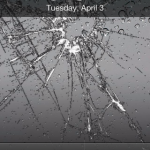
-
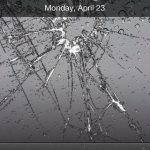
I recently traveled to India and used a Vodafone Micro SIM and as you can see in the top left corner of each of the images, my Verizon iPhone is now a Vodafone IN iPhone.
- Word of caution: Turn Off 3G and Turn Off Cellular Data, from Settings -> General -> Network
- I lost about INR 200 in a minute when I just connected my iPhone to my PC to charge it. My PC was connected to the Internet and Vodafone billed me for data usage. (my work email is insane)
- The rates for phone calls seem pricey. International SMS and Calls are pretty high too. I’m not sure if it’s the iPhone or just Vodafone.
So, this is just my theory (I don’t know how true it is, it’s just a theory)
- I believe Apple has created one device (iPhone 4s) that can be used with any carrier (the hardware)
- When you buy it (say in the US), they’ve already set the country and the default carrier (on the software/firmware)
- Now, when you’re in a foreign country (and assuming the phone is unlocked/unbricked) you can use it with a local carrier based on the SIM
- The Unlock Process is controlled by Apple, based on your carrier’s authorization
- If the phone is Not Unlocked, your carrier can make HUGE Bucks and charge you exorbitant rates for foreign use
- When you’re back in your home country (say the US), the phone will automatically default to the carrier that was set on the phone
Category: Apple,Tips and Tricks
Writing by shivdev on Wednesday, 1 of February , 2012 at 6:37 pm
If you’re a podcast listener and had an Android phone, you would know Google Listen is unavailable on the Apple AppStore. I started looking at alternatives and found PocketCast! A wonderful app that has a better collection of Podcast feeds and the ability to muanually add Feeds from a URL.
Then I read the “You Guys Are Millionaires Right?” post from ShiftyJelly, the creators of PocketCast and instantly purchased it for $1.99. It Streams, downloads, even plays videos and notifies you on new ones from your podcast subscriptions and does a lot more!
I’ve built Android Apps and I know it’s not as simple as you think (even though I’m a Java Developer) and I know it takes quite a bit of dedicated effort to come up with a really useful and good quality app. Building iPhone apps is much more of an effort and costs more since you need a dev license and can only develop on Macs.
PocketCast is really a cool app, so do upgrade to the full version by paying the $1.99 please. Of course, Apple’s going to get a cut from it – but really you don’t think twice before buying a $5 beer or coffee, do you? So help these guys out, especially if you’re in the software industry, listen to podcasts and own an iPhone.
Category: Apple