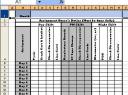Writing by shivdev on Tuesday, 30 of October , 2007 at 10:08 am
Want a quick way of adding Adsense to your content? And something real simple to use.
- Download & Install it into the wordpress wp-content/plugins folder
- Activate the plugin from admin page
- Go to Options Tab -> AdsenseDeluxe SubTab
- Add a New Adsense Block and then turn it on
- If your version complains about Cannot load adsense-deluxe.php follow the steps here
- In places where you need to put your ad just paste the following comment such as <!–adsense–>
Category: Wordpress
Writing by shivdev on Tuesday, 30 of October , 2007 at 9:57 am
So did you install adsense-deluxe-v0.8 recently, activated it successfully and end up with this error.
Cannot load adsense-deluxe.php
To fix this problem copy the adsense-deluxe.php file from the wp-content/plugins/adsense-deluxe_wp_plugin_v0.8 into the parent wp-content/plugins folder and then it’ll load great. I found the solution at on blog
Category: Wordpress
Writing by shivdev on Tuesday, 30 of October , 2007 at 12:11 am
My Operating Systems professor at Ohio University (a big Microsoft basher) told us, “In the real world, there are just 3 ways to send documents PDF, PostScript and TXT. Thats how I’m going to accept your assignments. And extra points to those who submit their homework in PostScript. I don’t read DOC files.” Hmm… that tone sound familiar? I loved Microsoft Office since it was quick and easy to use, and it was installed in the labs but free PDF Creators weren’t so common, nor could I afford a PDF software like Adobe Acrobat so that was out of question, TXT did not support images so I used LaTeX and submitted my assignments in PS. And boy, was that painful?
These days, PDFs can be created so easily and no wonder why they’re so popular. Here are some of the advantages of PDF files that make me a big fan.
- Simplicity– One single document holds it all, as opposed to HTML which needs images, stylesheets, scripts etc.
- Multi-platform – The same document can be viewed on Windows, Mac, Linux, Solaris etc. and look exactly the same.
- “Read Only” – Cannot be altered without leaving an electronic footprint. As opposed to images that can be easily altered.
- Consistent – Preserve information like text, drawings, fonts, color graphics, photos regardless of the applications used to create them
- Searchable – Full-text support for keywords.
- Interactive – Can be used as Forms for user input as used by US Government for IRS Forms, USCIS, etc.
- Extensible – Generated programmatically for PDF based business solutions like Investor Statements etc.
- Secure – Allow digital signatures and password protection.
The PDF is the de facto standard for secure and dependable electronic exchange and used by industries and governments worldwide. Its a sensation in the printing world.
Category: Adobe,Rants/Raves
Writing by shivdev on Monday, 29 of October , 2007 at 4:15 pm
Having trouble getting your application connecting to SQL Server 2005? You probably think there’s something wrong with JDBC driver or your connection URL etc. It could be – but for me it turned out that default installation of SQL Server 2005 configured it to port 1036 instead of the default 1433. Who Knows? Don’t Ask. Maybe 1433 was in use by some other program or by SQL Server 2005 because it didn’t get uninstalled correctly.
Looked around for a bit and here’s a nice link if you want to read how.

Or you can simply
- Click Start -> Programs -> Microsoft SQL Server 2005 -> Configuration Tools -> SQL Server Configuration Manager
- Go to SQL Server 2005 Network Configuration
- Right Click on TCP/IP
- Click the IP Addresses Tab
- Change the port in the IPAll section
Category: SQL DB
Writing by shivdev on Monday, 29 of October , 2007 at 3:04 pm
Yes, I agree – Its painful. But remember, its Free. And the price to pay is that you have to do some some searching around to work around your problems. But yes, Microsoft should have been a little more relaxed and made life for us developers a little easier.
So my pain started with this error message.
Server: Msg 3205, Level 16, State 2, Line 1
Too many backup devices specified for backup or restore; only 64 are allowed.
Server: Msg 3013, Level 16, State 1, Line 1
RESTORE DATABASE is terminating abnormally.
Turns out they had installed SQL Server 2005 and then SQL Server 2000 (earlier version) later and that caused the screw up. There is a way (I don’t know yet) where you can override which version to use, for compatibility purposes. This link will tell you that its a forward compatibility issue. In my case, SQL Server 2005 was used for backing up and restoring.
So I went ahead and removed both these versions and reinstalled SQL Server 2005 Express Edition and thats when the real PAIN started.
An error has occurred while establishing a connection to the server. When connecting to SQL Server 2005, this failure may be caused by the fact that under the default settings SQL Server does not allow remote connections.
Remember, you have to configure SQL Server to allow remote connections. These posts show how.
But it STILL DID NOT WORK !!! Did some more searching and found the Problem.
The trick is in specifying the Server Instance correctly. By default it is SQLEXPRESS. So, if you were on the same machine your Server instance would be localhost/SQLEXPRESS. This post saved me
So there you go folks. Who would know SQLEXPRESS is the default instance name? Why don’t they just default it? Why don’t they just enable TCP/IP & named pipes for remote connections and save us the trouble? I mean I understand security concerns, but damn it there’s no data – Its an empty database. Once I have data I will disable whatever I don’t want.
Category: Rants/Raves,SQL DB
Writing by shivdev on Sunday, 28 of October , 2007 at 8:07 pm
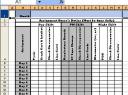 Looking to fit a bunch of columns on a page or improve readability of text in Excel by changing the alignment/orientation of the text? Then here are some steps.
Looking to fit a bunch of columns on a page or improve readability of text in Excel by changing the alignment/orientation of the text? Then here are some steps.
- Select the Cell(s) you want to change alignment for
- Right Click and select Format Cells…
- Select the Alignment Tab
- Change the orientation by entering a degrees or dragging the orientation scale
- Hit OK
Category: Excel